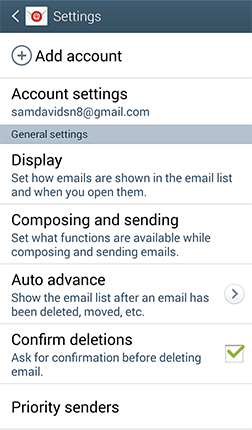POP and IMAP Email Setup
- From the Home screen, touch Menu
 > Settings
> Settings  > Accounts
> Accounts  > Add account
> Add account  > Email
> Email  > Others
> Others  .
. - Enter your Email address and Password, and touch Next.
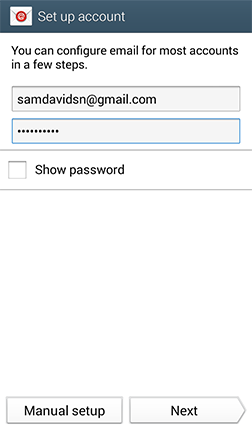
- Your device will attempt to complete the setup process if your email server settings are available. If you select Manual setup, or your provider's settings are not loaded, you will be taken through the following steps.
- Select the type of email account you are setting up. You may choose POP3 account, IMAP account, or Microsoft® Exchange ActiveSync®. We'll walk you through setting up a POP3 account.
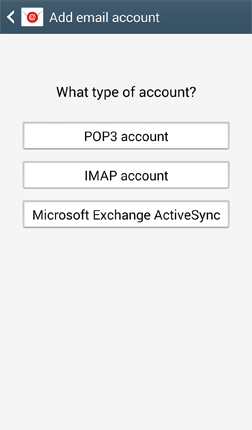
- Enter your incoming server settings. This should include your Username, Password, POP3 server, Security type, Port number, and Delete email from server setting. Then touch Next.
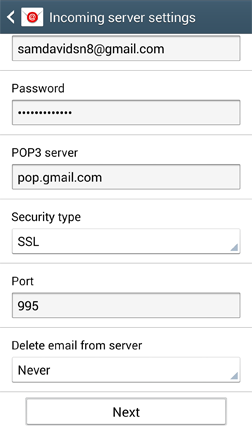
- Your device will attempt to connect to the incoming server with the settings you have entered. If the connection is unsuccessful, you will be prompted to Edit details; confirm your settings and try again. If the connection is successful, you will be taken to the Outgoing server settings screen. Enter your outgoing server settings. This should include your SMTP server, Security type, Portnumber, Require sign-in, Username, and Password. Then touch Next.
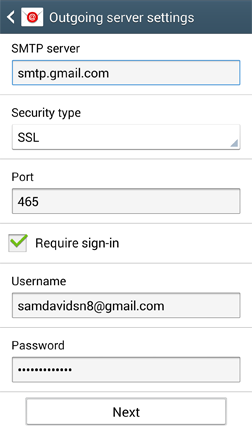
- Your device will attempt to connect to the outgoing server with the settings you have entered. If the connection is unsuccessful, you will be prompted to Edit details; confirm your settings and try again. If the connection is successful, you will be taken to the Account options screen. Touch Next when you have finished making your selections.
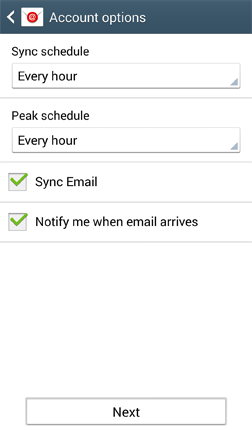
- You will be asked to give this internet mail account a unique on-screen name. The unique account name is used to differentiate this account from other email accounts on your mobile device. EnterYour name as you would like it to be displayed on outgoing messages. Touch Done to complete the setup process.
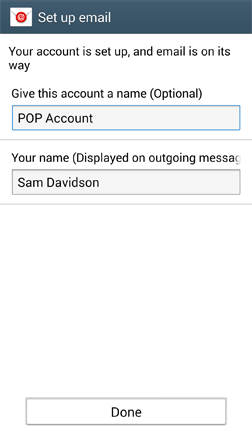
Note: By default, the Settings menu view type is set to list view. To switch to tab view, from the Settings menu, touch Menu > Switch to tab view.
Edit Email Account Settings
From the Home screen, touch Apps ![]() > Email
> Email ![]() > Menu
> Menu  > Settings.
> Settings.